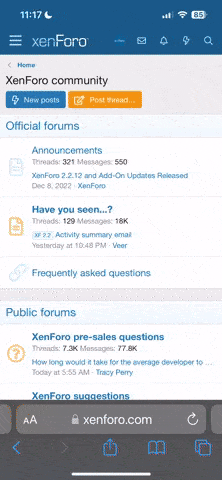duy13
New Pleskian
- Server operating system version
- Microsoft Windows Server 2012 R2
- Plesk version and microupdate number
- Plesk Obsidian Version 18.0.42
[AntiDDoS] for Plesk Panel with vDDoS Proxy Protection
STEP 1: Install Plesk (Plesk Onyx Or Plesk Obsidian)
More documentation:
Installing Plesk for Linux Using Installer GUI
Installing Plesk for Linux Using Installer GUI
STEP 2: Install vDDoS Proxy Protection
vDDoS Proxy Protection is free software to provide a Reverse Proxy Server HTTP(S) protocols. It act as a Layer 7 Firewall Filter & Mitigate DOS, DDOS, SYN Floods, or HTTP Floods attack to protect your website.
More documentation:
vDDoS Proxy Protection - Home
STEP 3: Stop Nginx Proxy Server
Re-Check Apache port:
STEP 4: Config vDDoS Proxy Protection
For example, the IP Addr of your server is 1.2.3.4:
Restart vDDoS service after you have configured:
STEP 5: Config vDDoS Auto Add
vDDoS Auto Add is a addon support for vDDoS Proxy Protection - Monitor Domains/Aliasdomains/Subdomains in Panel Hosting, Web Server, List Domain, Virtual Host... and automatically add them into the website.conf file.
Set Crontab:
STEP 6: Config vDDoS Auto Switch
vDDoS Auto Switch is a addon support for vDDoS Proxy Protection - Automatically identifies overloaded websites and changes their Security Mode.
Crontab vDDoS Auto Switch:
More documentation:
GitHub - duy13/vDDoS-Auto-Switch: Automatically identifies overloaded websites and changes their Security Mode.
STEP 1: Install Plesk (Plesk Onyx Or Plesk Obsidian)
Code:
wget https://autoinstall.plesk.com/plesk-installer
chmod +x ./plesk-installer
env PLESK_INSTALLER_SKIP_FIREWALLD=1
./plesk-installer --web-interfaceMore documentation:
Installing Plesk for Linux Using Installer GUI
Installing Plesk for Linux Using Installer GUI
STEP 2: Install vDDoS Proxy Protection
vDDoS Proxy Protection is free software to provide a Reverse Proxy Server HTTP(S) protocols. It act as a Layer 7 Firewall Filter & Mitigate DOS, DDOS, SYN Floods, or HTTP Floods attack to protect your website.
Code:
wget https://files.voduy.com/vDDoS-Proxy-Protection/latest.sh ; chmod 700 latest.sh ; bash latest.shMore documentation:
vDDoS Proxy Protection - Home
STEP 3: Stop Nginx Proxy Server
Code:
service nginx stop
chkconfig nginx offRe-Check Apache port:
Code:
[root@vDDoS-Plesk ~]# netstat -lntup|grep httpd
tcp6 0 0 :::7080 :::* LISTEN 7261/httpd
tcp6 0 0 :::7081 :::* LISTEN 7261/httpdSTEP 4: Config vDDoS Proxy Protection
For example, the IP Addr of your server is 1.2.3.4:
Code:
nano /vddos/conf.d/website.conf
# Website Listen Backend Cache Security SSL-Prikey SSL-CRTkey
default http://0.0.0.0:80 http://1.2.3.4:7080 no no no no
default https://0.0.0.0:443 https://1.2.3.4:7081 no no /vddos/ssl/your-domain.com.pri /vddos/ssl/your-domain.com.crtRestart vDDoS service after you have configured:
Code:
/usr/bin/vddos restartSTEP 5: Config vDDoS Auto Add
vDDoS Auto Add is a addon support for vDDoS Proxy Protection - Monitor Domains/Aliasdomains/Subdomains in Panel Hosting, Web Server, List Domain, Virtual Host... and automatically add them into the website.conf file.
Code:
nano /vddos/auto-add/setting.conf
# Default Setting for vddos-add command:
SSL auto
DNS_sleep 66
DNS_alias_mode no
Cache no
Security no
HTTP_Listen http://0.0.0.0:80
HTTPS_Listen https://0.0.0.0:443
HTTP_Backend http://1.2.3.4:7080
HTTPS_Backend https://1.2.3.4:7081Set Crontab:
Code:
echo '*/15 * * * * root /usr/bin/vddos-autoadd panel plesk apache' >> /etc/crontabSTEP 6: Config vDDoS Auto Switch
vDDoS Auto Switch is a addon support for vDDoS Proxy Protection - Automatically identifies overloaded websites and changes their Security Mode.
Code:
nano /vddos/auto-switch/setting.conf
# This is the default configuration for "sensor-switch.sh" and "vddos-autoswitch.sh"
hostname="vDDoS Master" #(Name this server, it will show up in Email notifications)
vddos_master_slave_mode="no" #(Turn on "yes" if your system has slave servers, want to sync affter switch like master)
backend_url_check="no" #(Put the URL of the backend. Ex: https://1.1.1.1:8443/ (make sure Backend status response is "200"))
send_notifications="no" #(Turn on "yes" if you want receive notification)
smtp_server="smtps://smtp.gmail.com" #(SMTP Server)
smtp_username="[email protected]" #(Your Mail)
smtp_password="xxxxxxxxxxxxx" #(Get your Apps password for Gmail from https://security.google.com/settings/security/apppasswords)
send_notifications_to="[email protected]" #(Your Email Address will receive notification)
maximum_allowable_delay_for_backend=2 #(Means: If Backend (status response "200") is slower than 2s, vDDoS will enable challenge mode)
maximum_allowable_delay_for_website=2 #(Means: If Website (status response "200") is slower than 2s, vDDoS will enable challenge mode)
default_switch_mode_not_attack="no" #(Default Mode vDDoS use when it's not under attacked)
default_switch_mode_under_attack="high" #(Default Mode vDDoS use when it's under attack)
default_waiting_time_to_release="60" #(For example 60 minutes, release time from challenge)Crontab vDDoS Auto Switch:
Code:
echo '*/5 * * * * root /usr/bin/vddos-autoswitch checkalldomain high' >> /etc/crontab
echo '0 */3 * * * root /usr/bin/vddos-switch allsite no && /usr/bin/vddos reload' >> /etc/crontab
echo '* * * * * root /usr/bin/vddos-sensor' >> /etc/crontabMore documentation:
GitHub - duy13/vDDoS-Auto-Switch: Automatically identifies overloaded websites and changes their Security Mode.